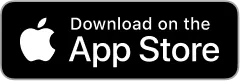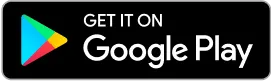How do I join a SimpliFed class via the browser?
After you have registered for your SimpliFed Class, you will receive a link and pin via email to join the class.
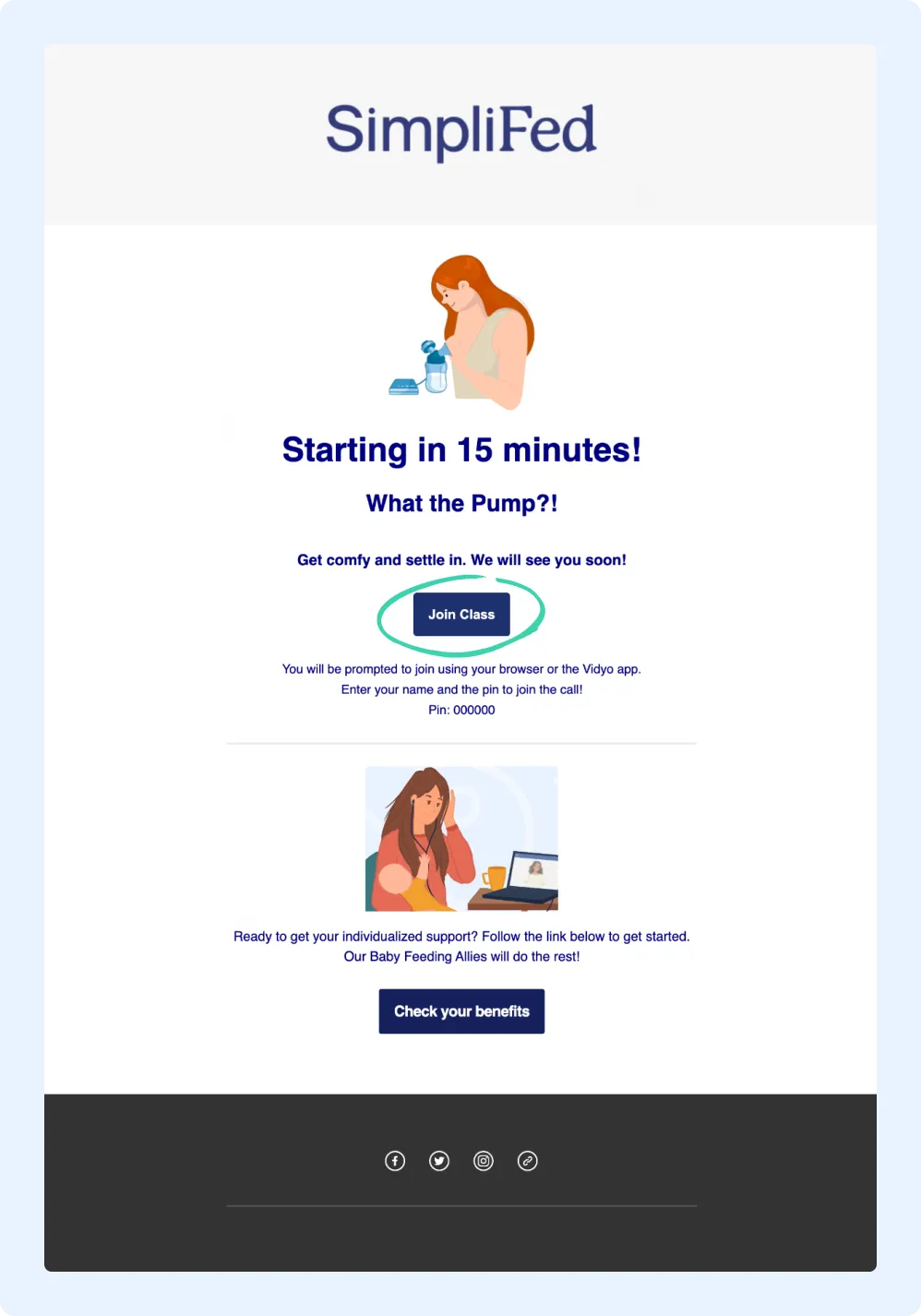
Select the link, once the page has loaded you will be asked, “How would you prefer to join the call?”
You have the option to download the app OR join via the browser. Select “Join via the browser”
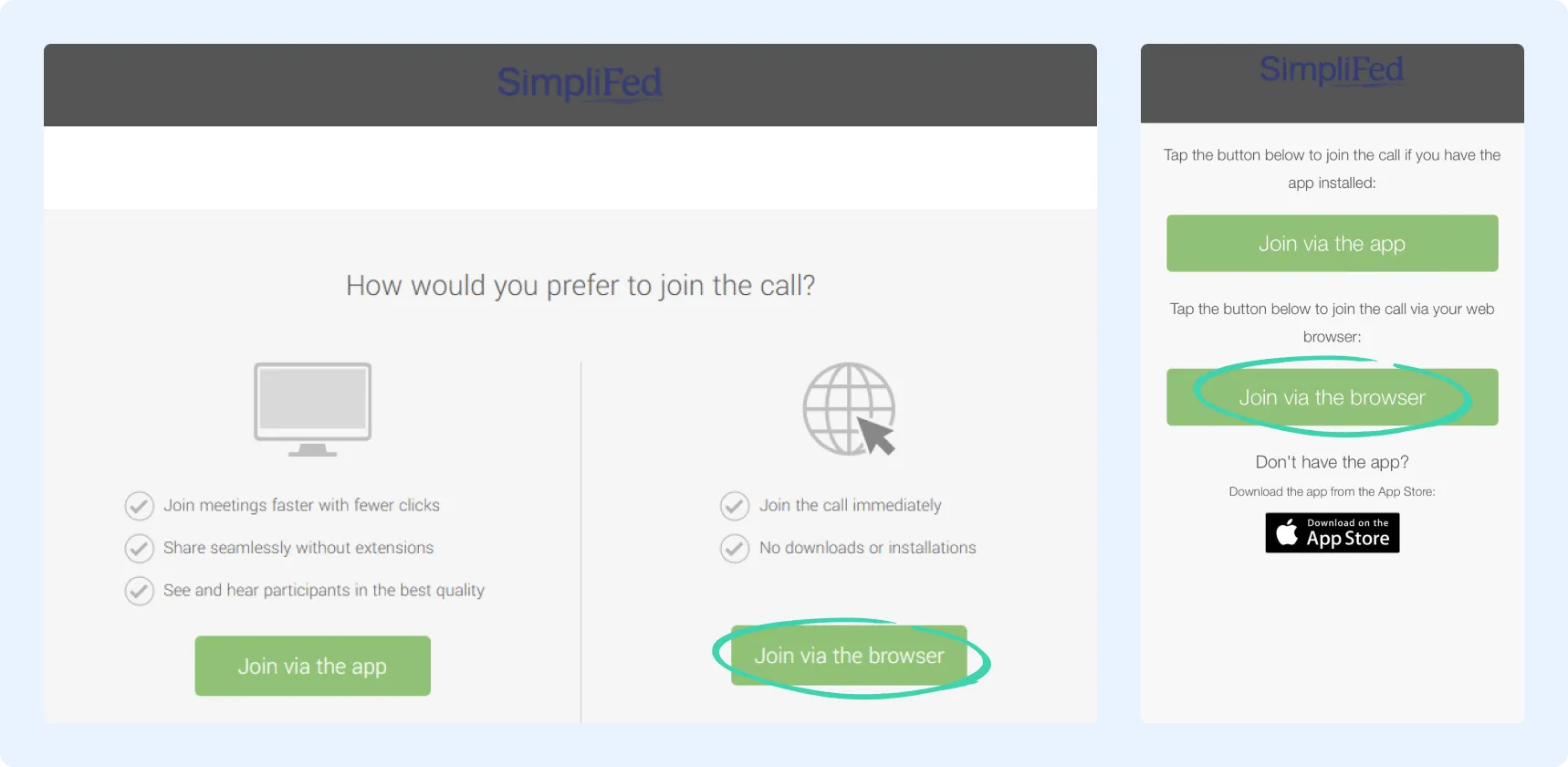
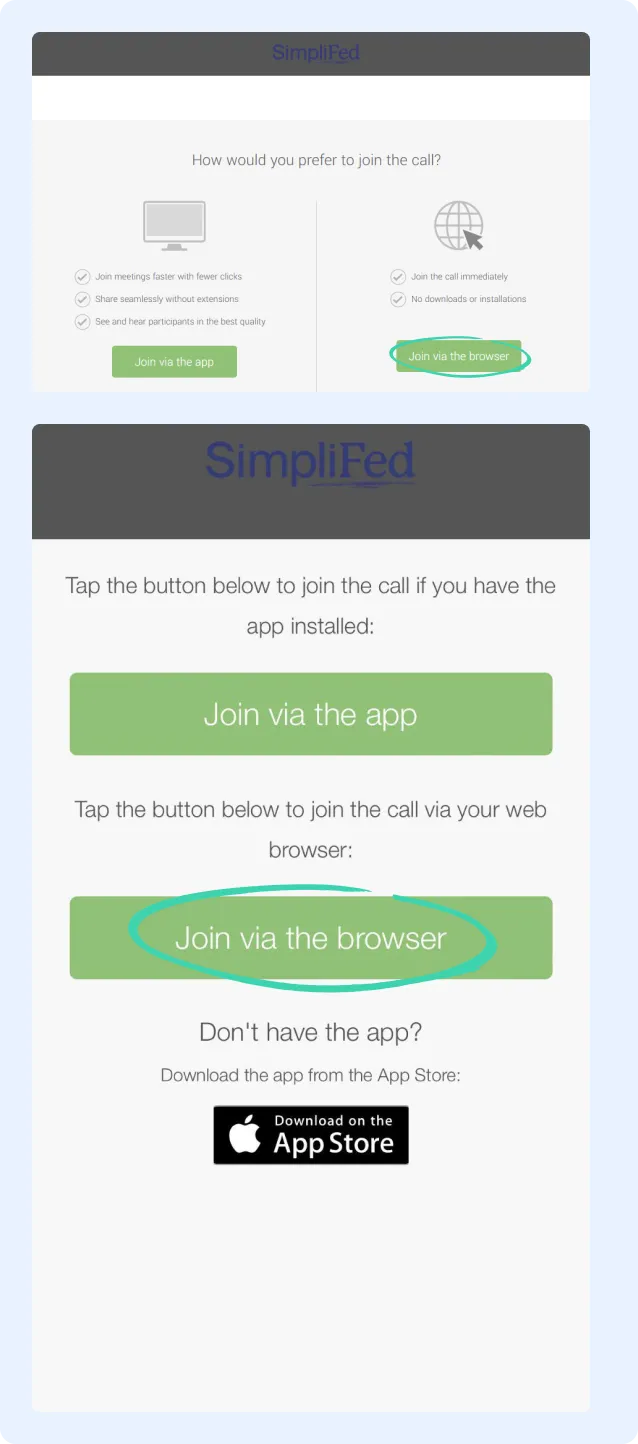
You will be prompted to enter your display name and the pin provided in the email.
Enter your display name and the pin provided in the email. Select “Join”.
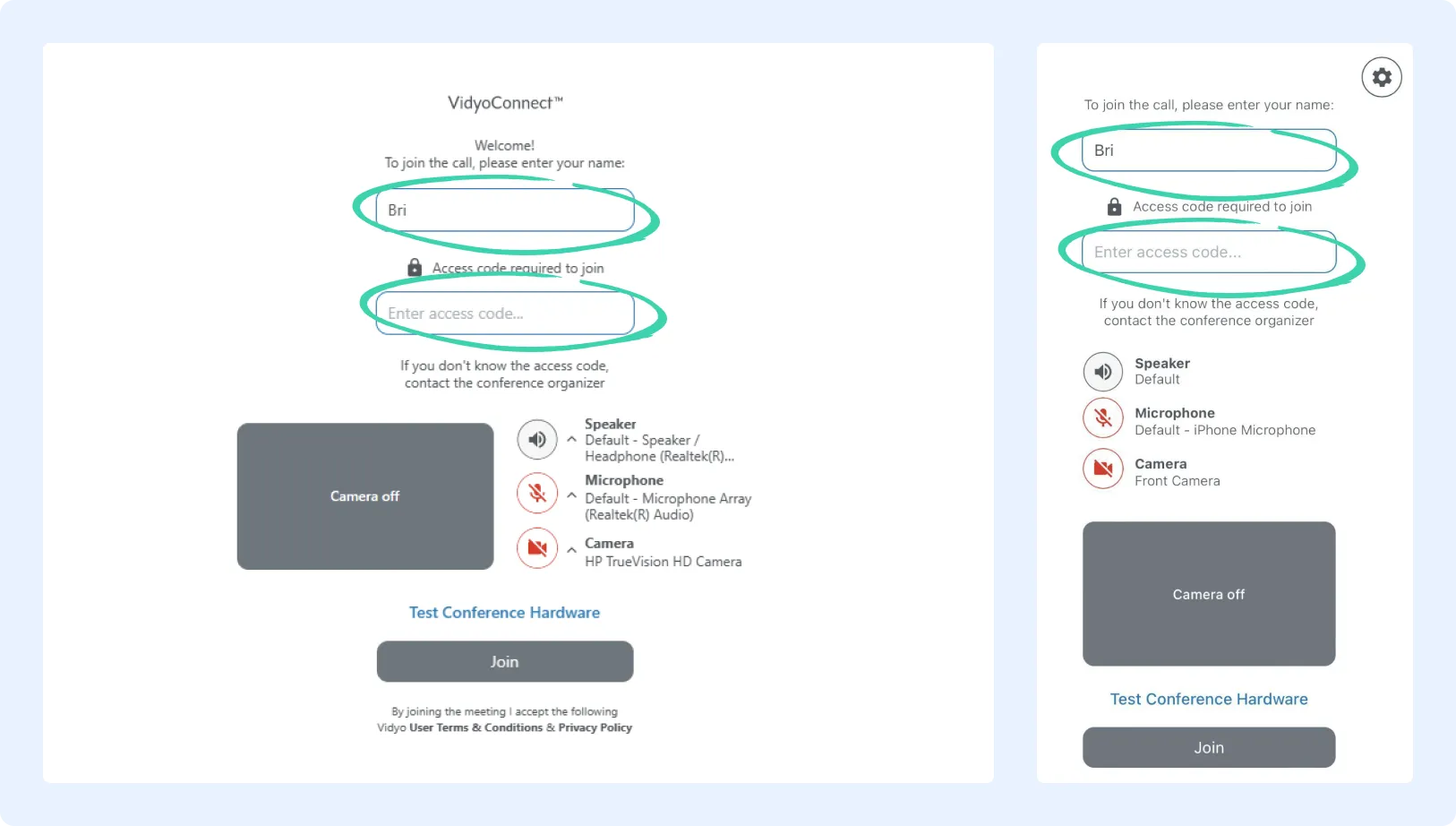
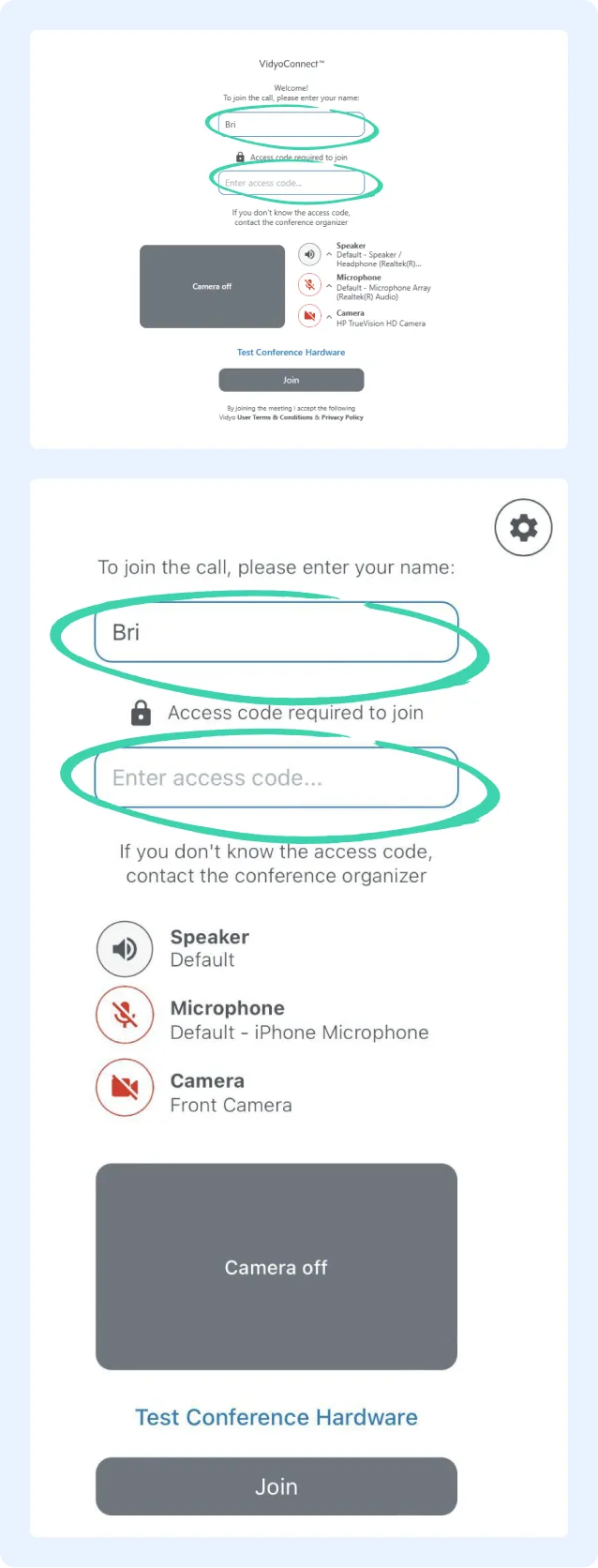
You will be taken to the call - sit back and enjoy the class!
After you have registered for your SimpliFed Class, you will receive a link and pin via email to join the class.
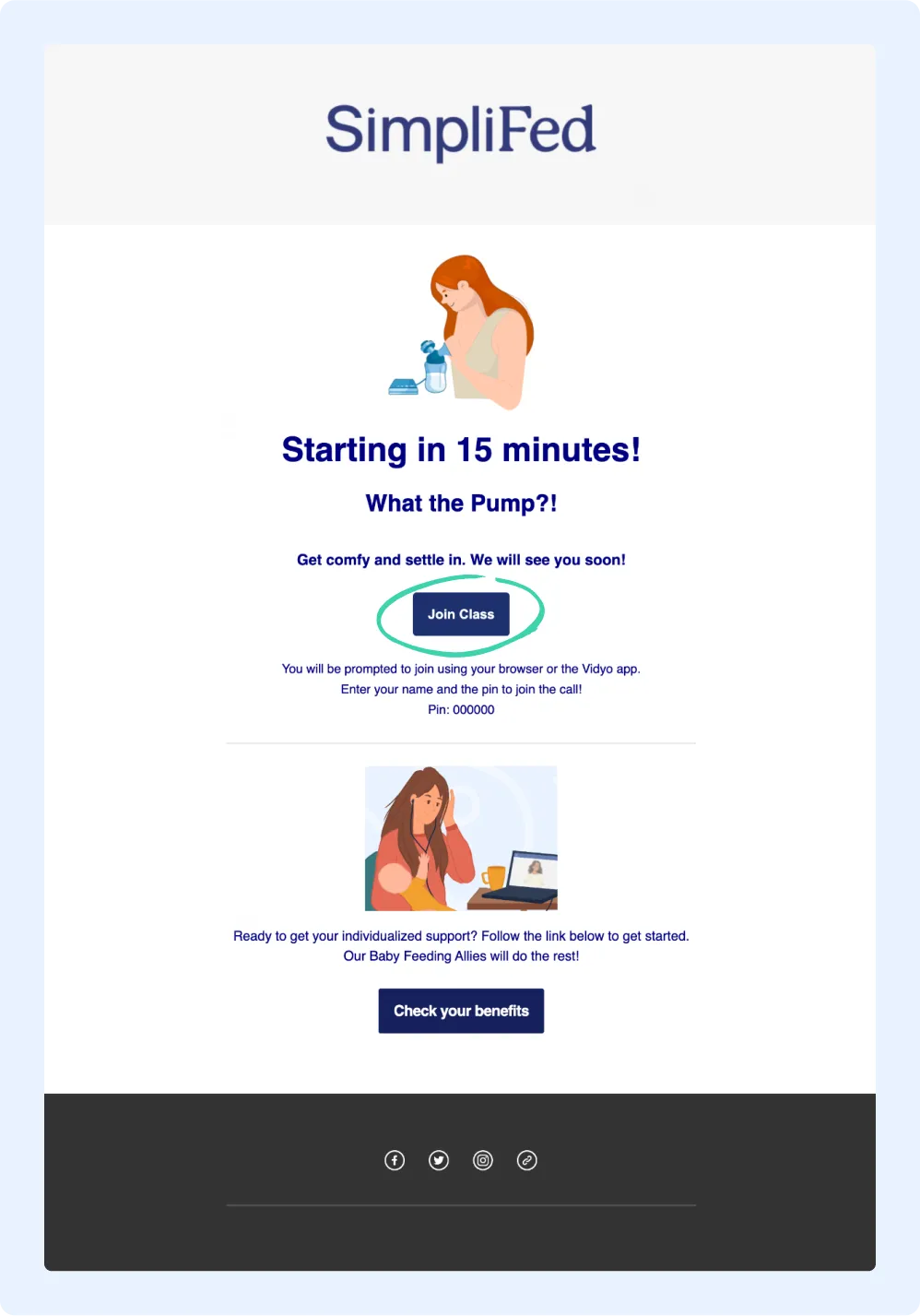
Select the link, once the page has loaded you will be asked: “How would you prefer to join the call?”
You have the option to download the app OR join via the browser.
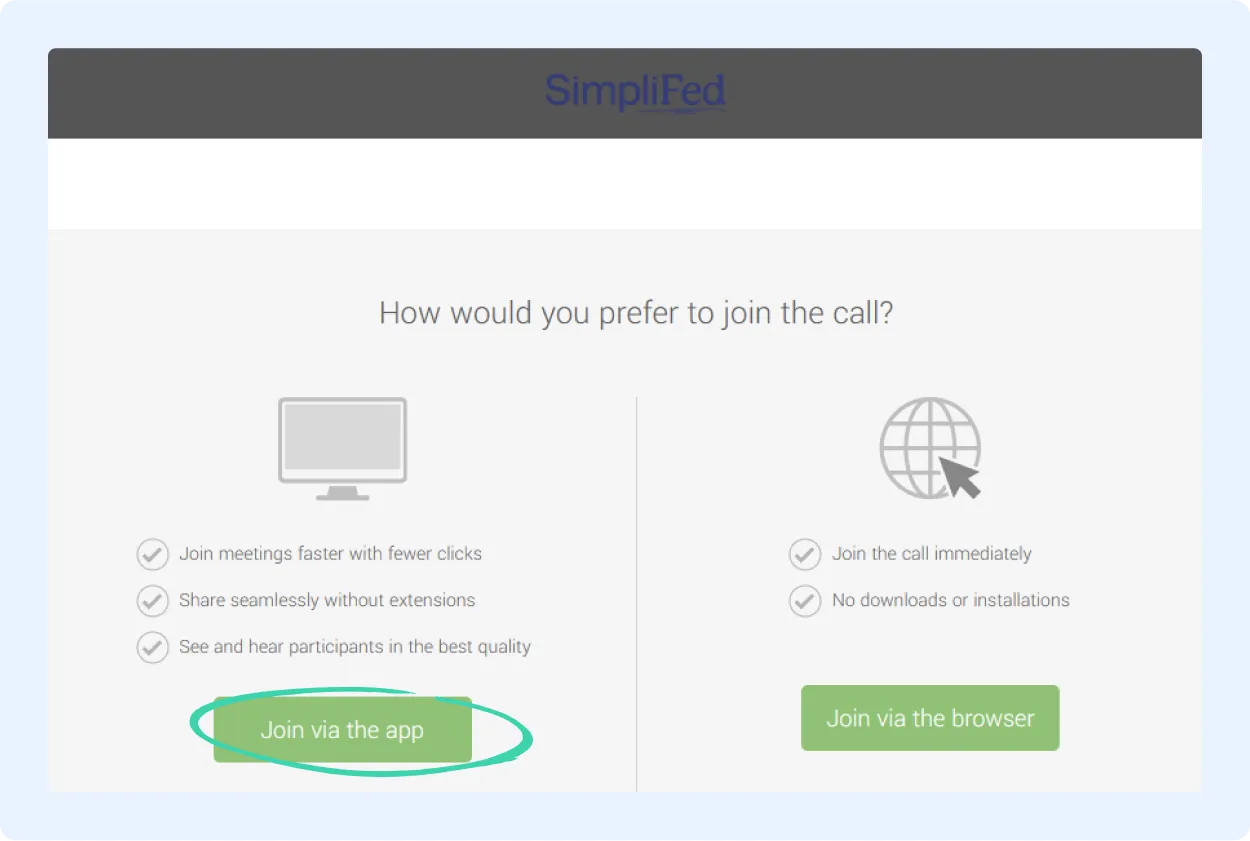
The app is NOT required. However, it can make the process much easier and seamless now and in the future!
You can choose to download the app prior to the class for ultimate preparation.
We highly recommend downloading the app prior to the class so there is no delay in joining!
When you select “Join via the app”, the following screen will come up.
Ensure that this box is checked for the ease of transfer. Then select “Open”.
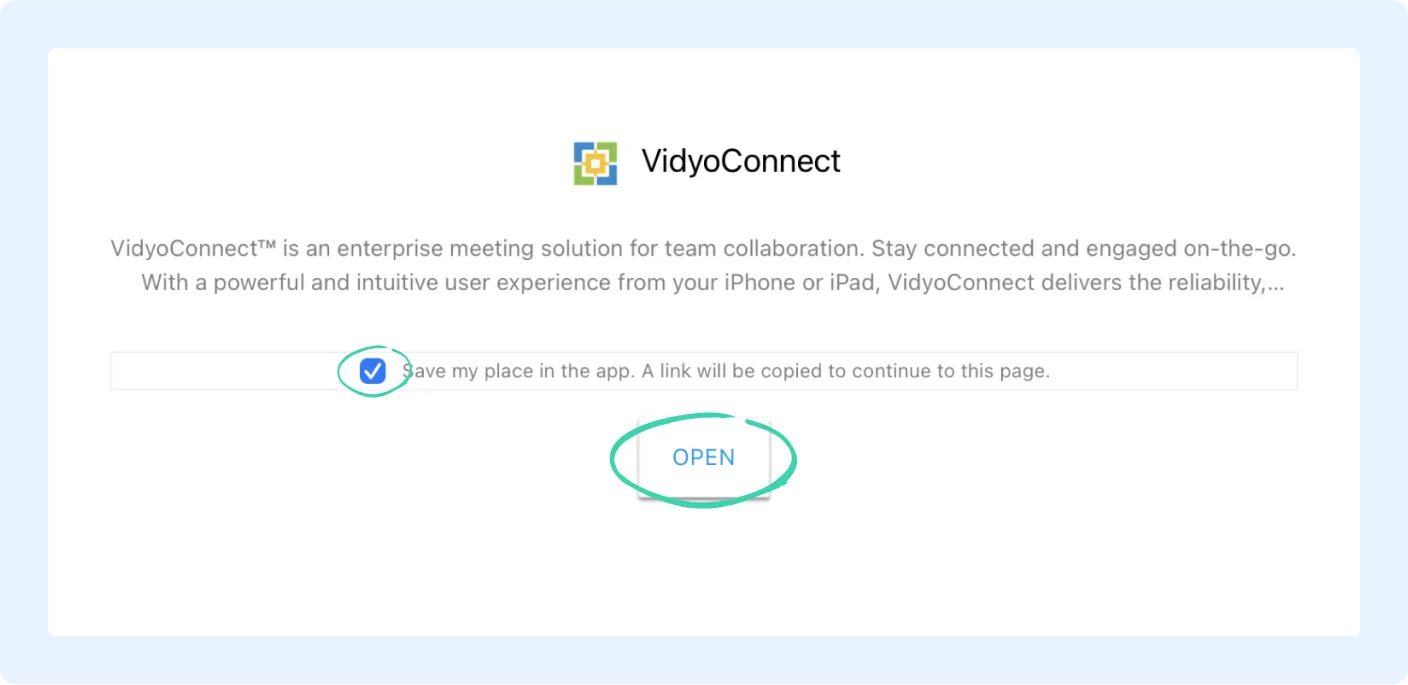
Agree to the End User License Agreement.
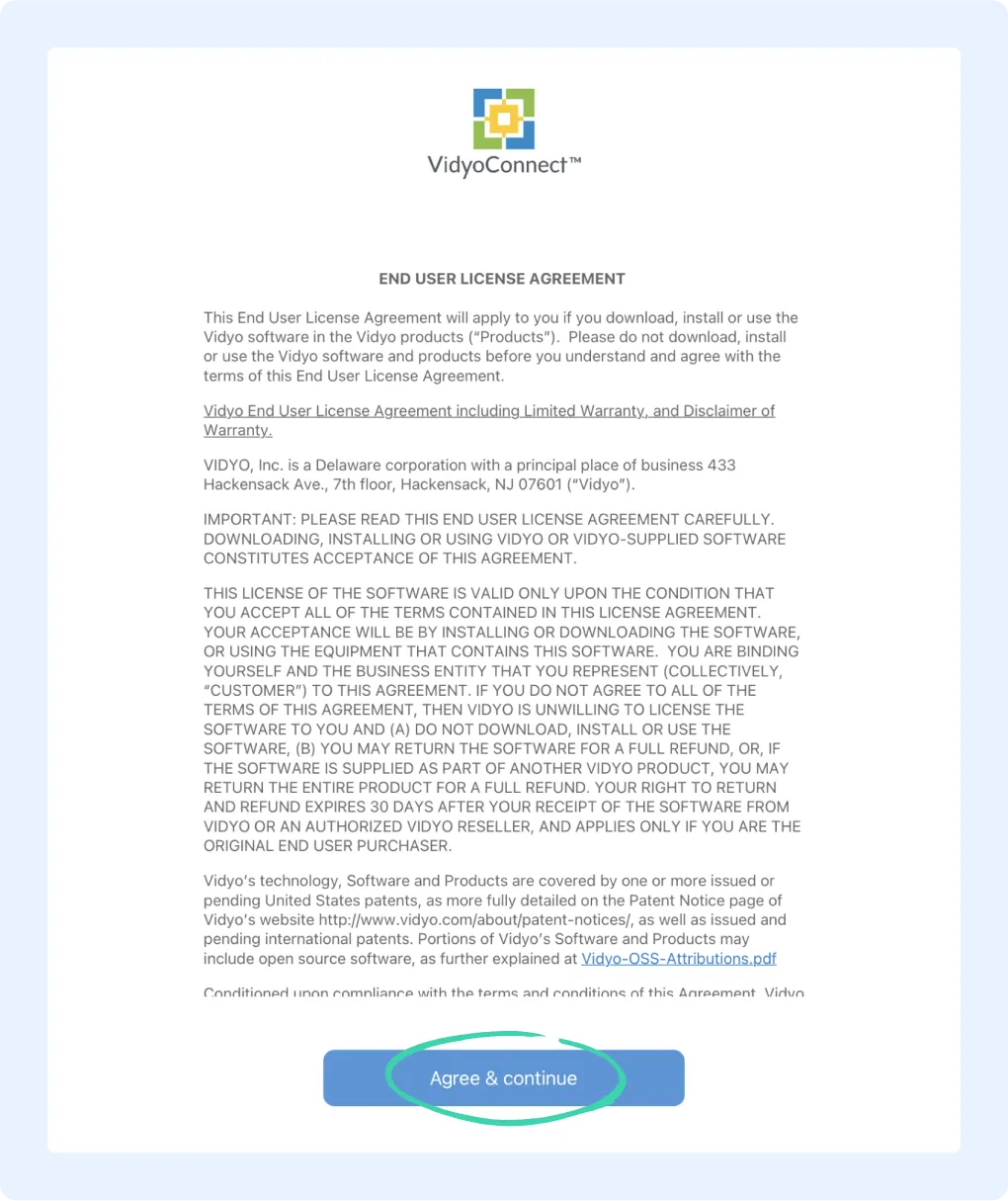
You will then be prompted for your Display name.
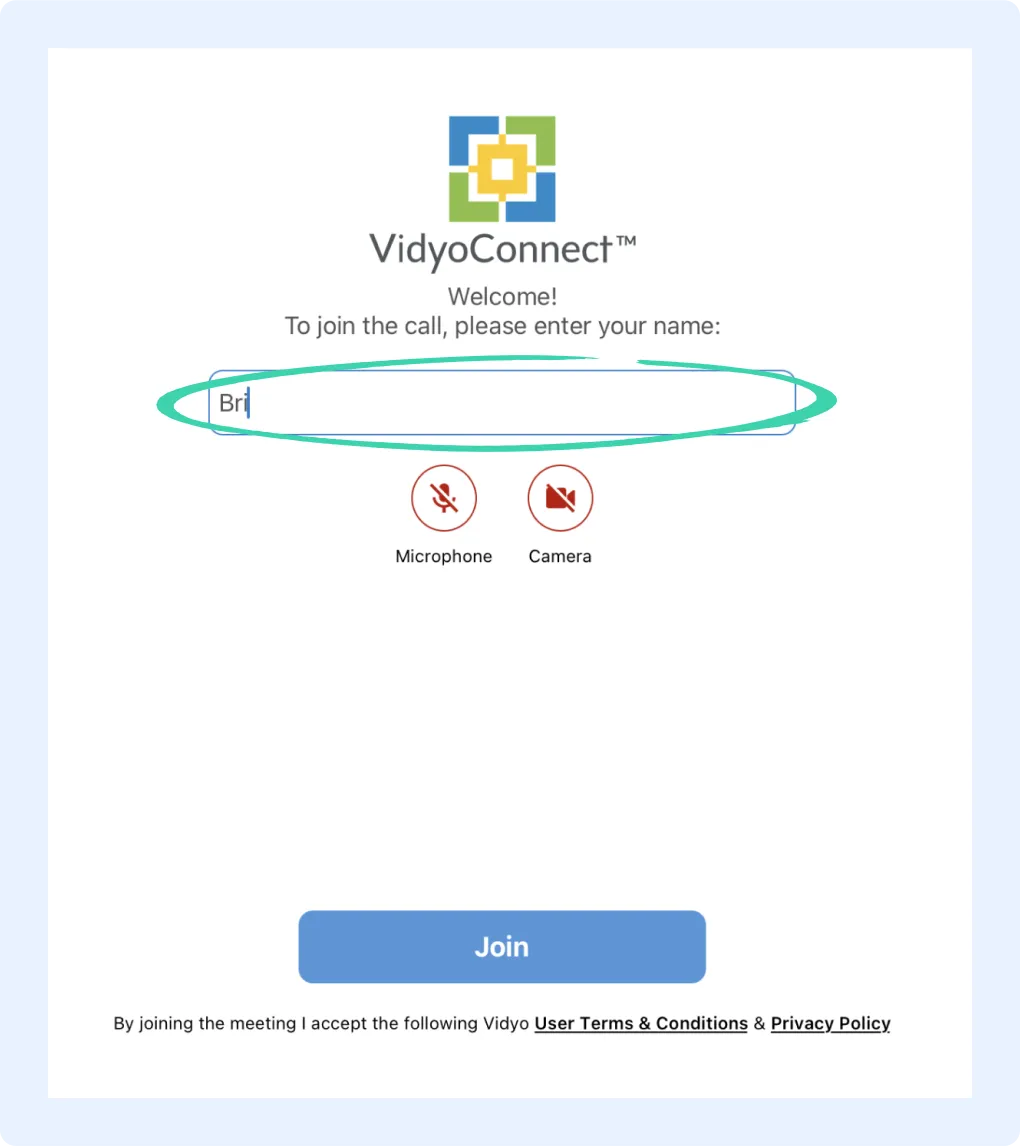
You will then be asked for the Access code (pin).
Enter the access code/pin that was provided to you in the reminder email for the class.
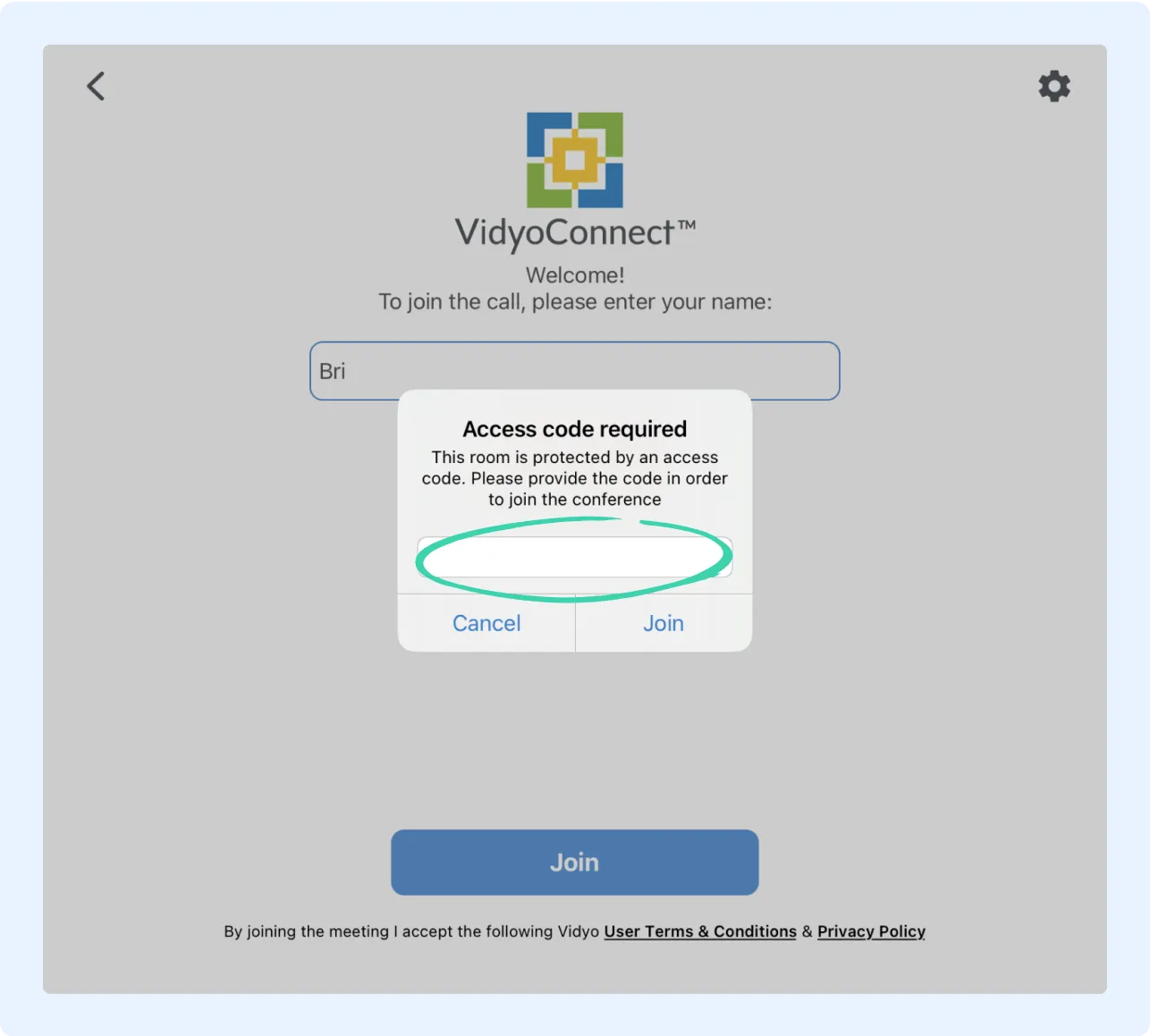
You will be taken to the call – sit back and enjoy the class!
1. You can use either your phone or computer.
2. Make sure to download the Vidyo app ahead of your appointment.
a. To download the Vidyo app, click on the “Join via the app” button.
b. This will take you to the next screen, where you can select the “Download” button to install the app.
c. If for some reason, it is not working, you can select the “Join via browser instead” link.
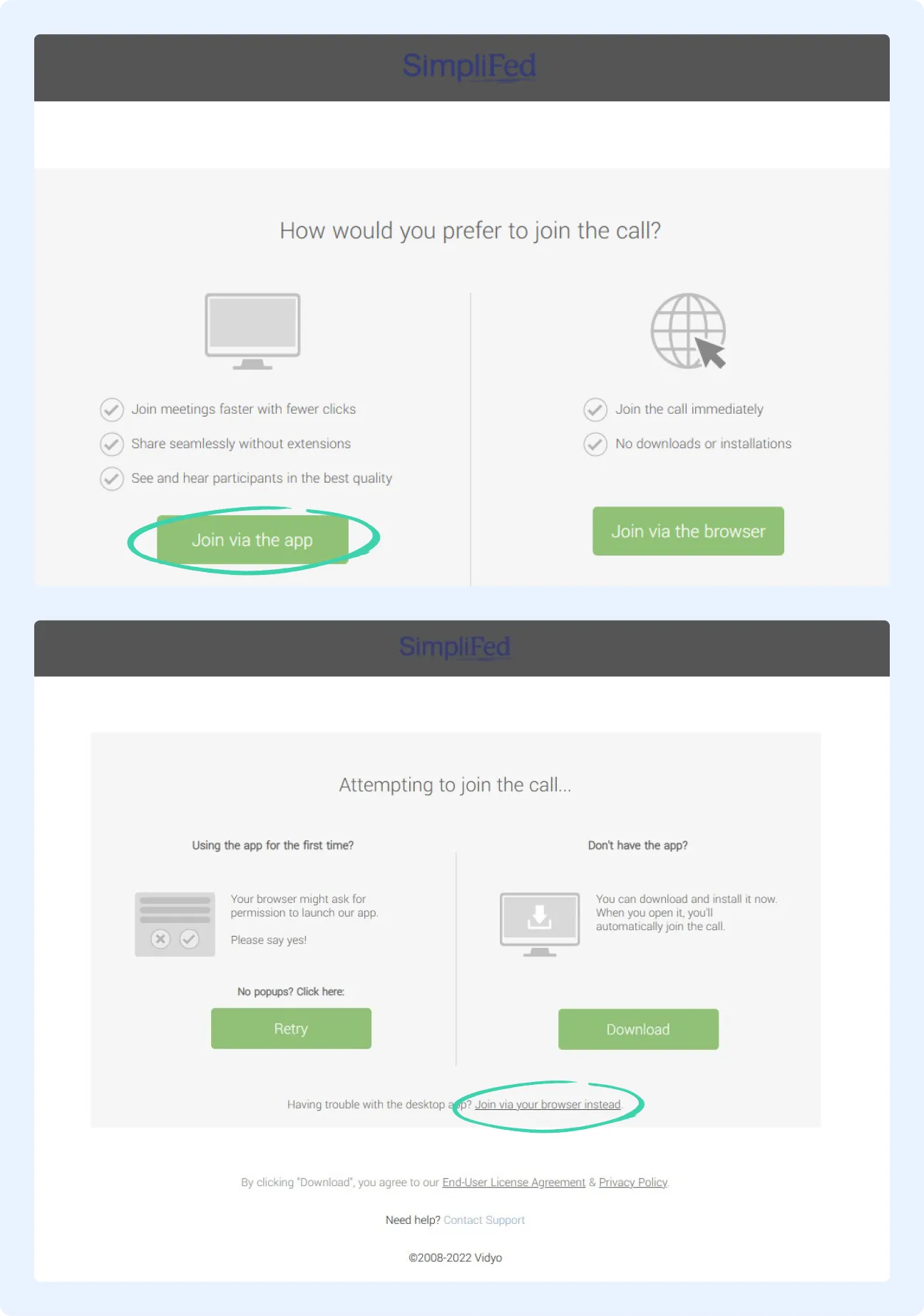
3. Once you have downloaded, click back on link to your class in your email or text.
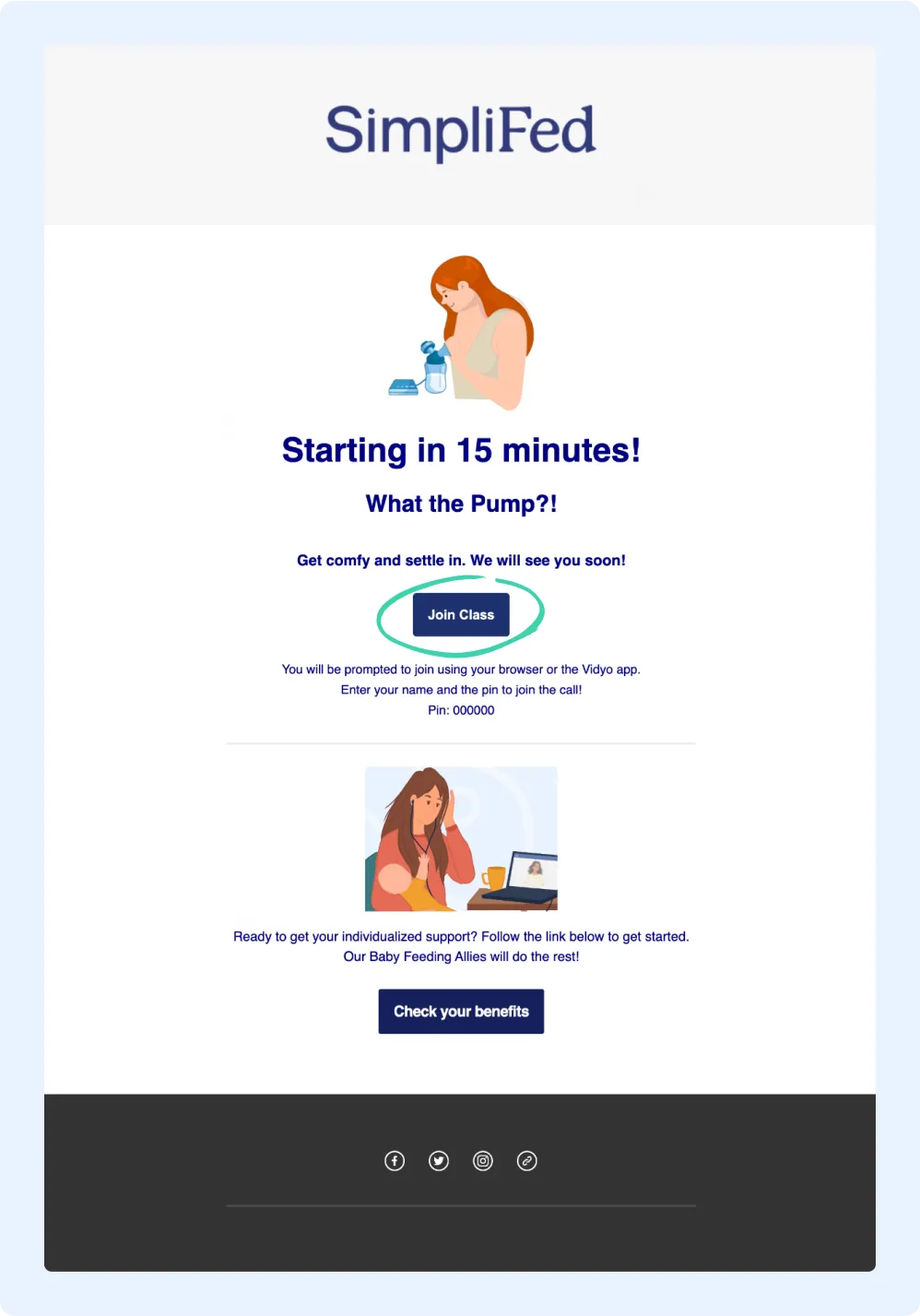
4. Use the “access code” provided to you in your reminder confirmation once you get to the screen below.
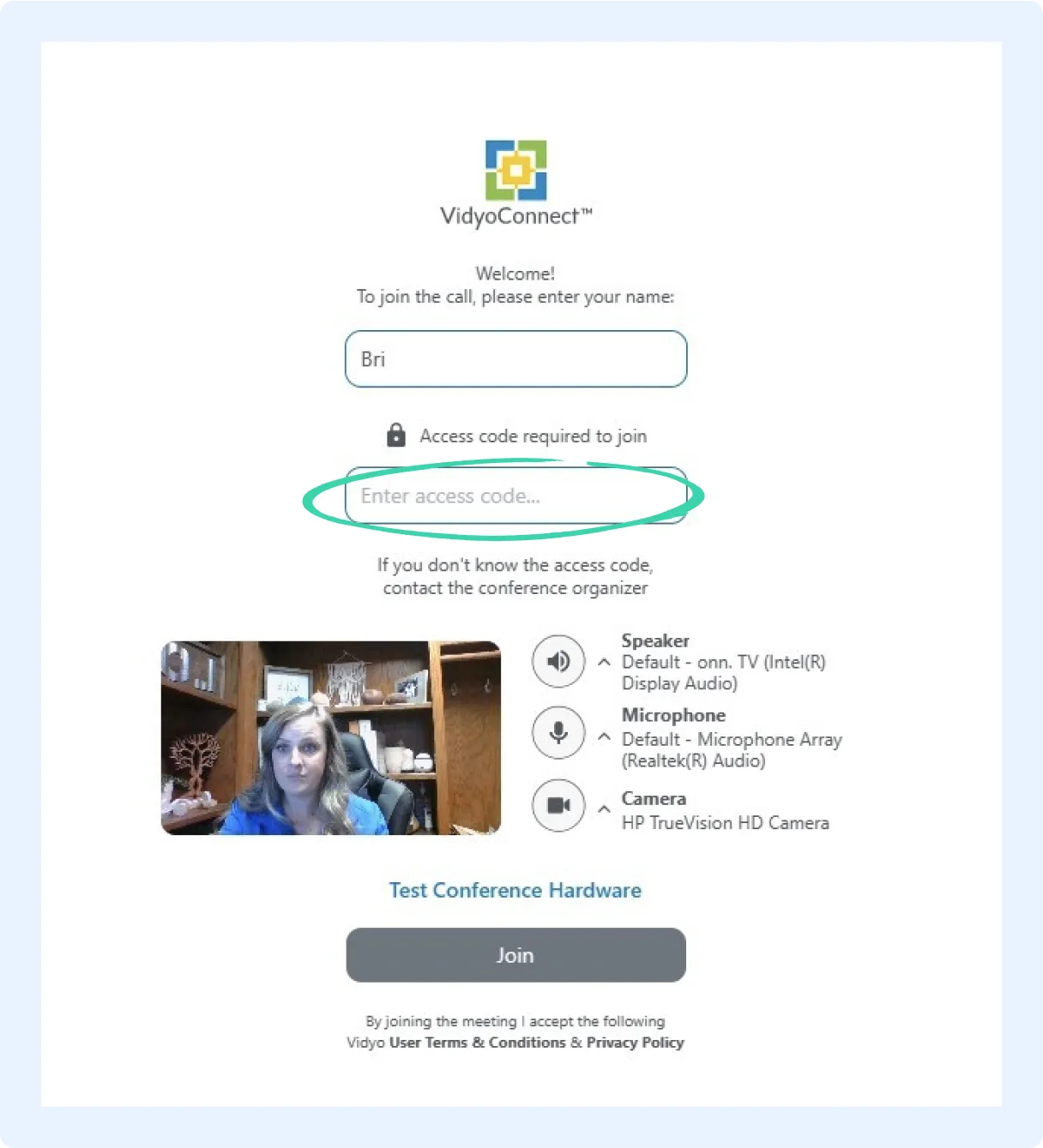
5. You will be taken to the call - sit back and enjoy the class!